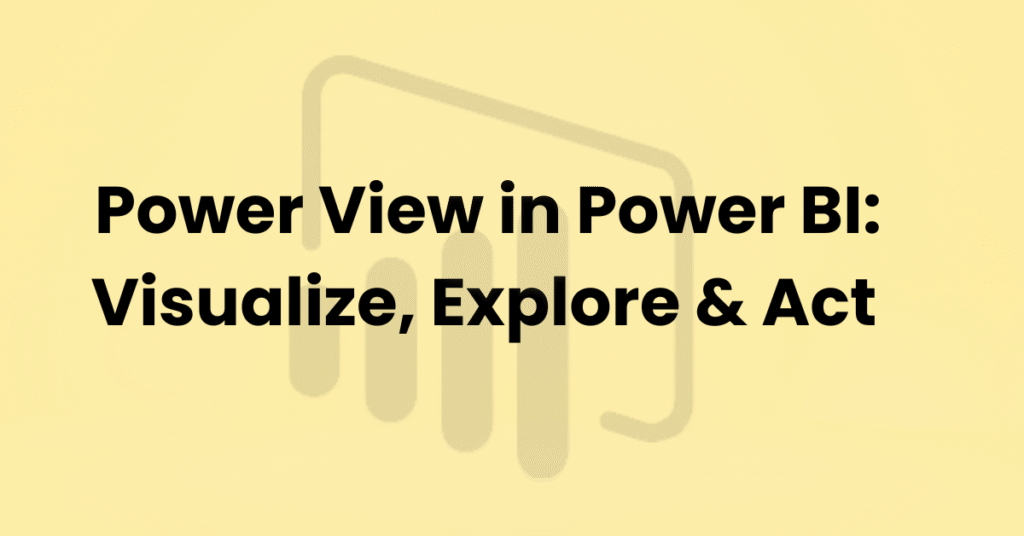
We live in a world where businesses are flooded with data. But here’s the truth—data by itself doesn’t change anything. What really matters is how you present insights so people can actually understand and act on them. That’s exactly where Power View in Power BI steps in.
Think of Power View as your storytelling tool inside Power BI. Instead of just showing rows of numbers, it helps you turn data into interactive dashboards, visual reports, and stories that make sense at a glance.
If you’re exploring a Microsoft Power BI training program or looking for a Data Analytics course, learning Power View is a must—it’s what takes your reports from “just data” to “decision-ready.”
So, what is Power View?
Power View is an interactive reporting feature originally launched in Excel and SharePoint, now seamlessly integrated into Power BI.
At its core, it’s built to:
✔ Make visuals interactive
✔ Build self-explanatory reports
✔ Let you explore data without getting lost in spreadsheets
Combining Power View with Power BI data modeling with DAX and You can manage data preparation, modeling, and visualization all in one streamlined flow.
Discover why Power View in Power BI is such a revolutionary tool!
- Interactive Dashboards – Click, filter, and drill down to uncover trends instantly.
- Rich Visualizations – From bar charts to maps, you can choose the visuals that best tell your story.
- Data Exploration Made Easy – Instead of passively reading numbers, you actively engage with the data.
- Seamless Integration – Works hand-in-hand with Power Pivot and DAX for strong backend modeling.
- Storytelling with Data – Turn plain figures into visuals that spark action.
This is exactly the kind of practical, hands-on skill most Online Power BI training programs now emphasize.
The Real Benefits You’ll Notice
- Easy to navigate – Even if tech isn’t your thing, you’ll feel right at home putting together reports.
- Dynamic Reports – Add filters and slicers so reports adjust on the fly.
- Better Decisions – Clear visuals mean faster, smarter choices.
- Professional Look – Perfect for boardroom presentations or client dashboards.
How Does Power View Compare to Other Power BI Features?
Here’s a quick way to picture it:
- Power Query → Cleans and prepares your data.
- Power BI data modeling using DAX → is all about creating the logic and calculations that drive your data insights.
- Power View → Brings everything to life with visuals and interactivity.
That’s why many Microsoft Power BI training courses teach them together—you need all three to master data analytics end-to-end.
Where You Can Use Power View in Real Life
- Sales Tracking – Analyze performance across various regions, products, or time frames.
- Finance Dashboards – See revenue, costs, and profit trends at a glance.
- Marketing Insights – Track campaign impact with drill-down reports.
- Operations – Monitor processes in real-time for quick decisions.
Final Thoughts
At the end of the day, Power View in Power BI is all about making your data speak. Whether you’re an analyst presenting KPIs or a manager making decisions, Power View helps transform numbers into insights people actually understand.
And if you’re looking to upskill through a Data Analytics course or Online Power BI training, mastering Power View alongside Power BI data modeling with DAX is going to set you apart. It’s not just about analyzing data—it’s about telling a story that drives action.
FAQ’s:
1. Do I need coding to use Power View?
Nope. Power View is built to be user-friendly. But if you know some Power BI data modeling with DAX, your reports will be even stronger.
2. What’s the main benefit of Power View?
It turns complex data into interactive, professional-looking reports anyone can understand.
3. Can I use Power View for live dashboards?
Yes. When connected to real-time data in Power BI, your dashboards update automatically.
4. How do I save my Power View reports?
In Excel (.xlsx) or Power BI (.pbix). You can also share them in Power BI Service or SharePoint.
5. Can it handle big datasets?
Yes, but for really large data, use Power BI data modeling with DAX in Power Pivot first—then use Power View for the visuals.






